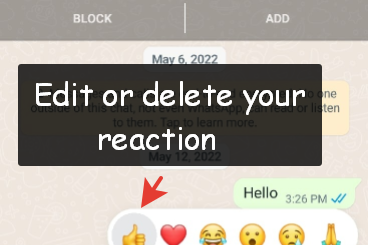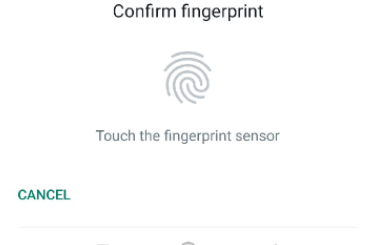How to stop WhatsApp from downloading photos to gallery
Hey, Bro! By default, Whatsapp saves media files to your phone’s gallery. But this is definitely not what many of us need, as the smartphone’s memory quickly fills up with various pictures and videos. So you can jut disable media dowloading on Whatsapp for all contacts, or restrict media downloading for a specific person.
Well, let me sjow you how to stop Whatsapp from downloading photos to your phone’s gallery.
How to turn off auto downloading and saving of photos and videos on Whatsapp
Why are WhatsApp photos saving to my phone? That’s because autosave feature is enabled in WhatsApp on your device. And how to turn off auto saving of photos and videos on Whatsapp? In fact, you can stop Whatsapp from downloading media files to smartphone’s gallery on Android in 4 easy steps:
- First, open Whatsapp, tap on three-dot symbol in the upper right corner of the screen and select ‘Settings’;
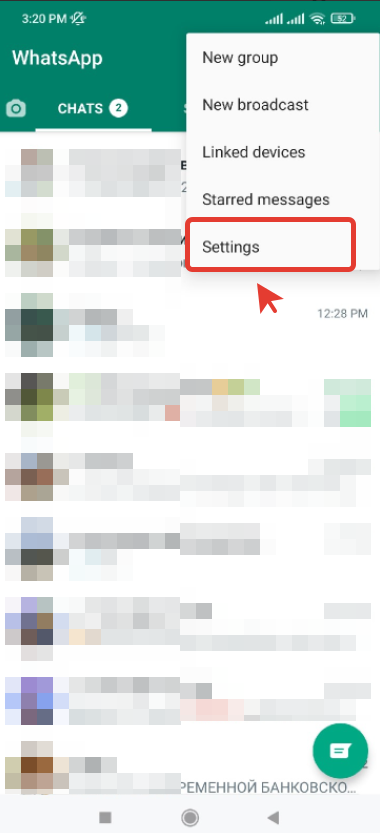
- Second, open ‘Storage and data’;

- Here you will see ‘Media auto-download’ tab;
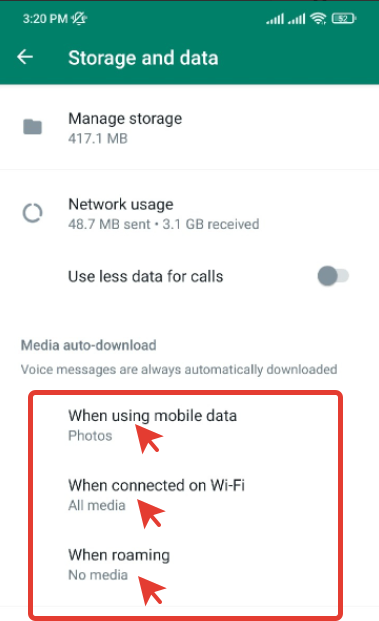
- Just select ‘No media’ for when using mobile data, Wi-Fi and roaming (deactivate autosave for audio, photos, videos and documents).
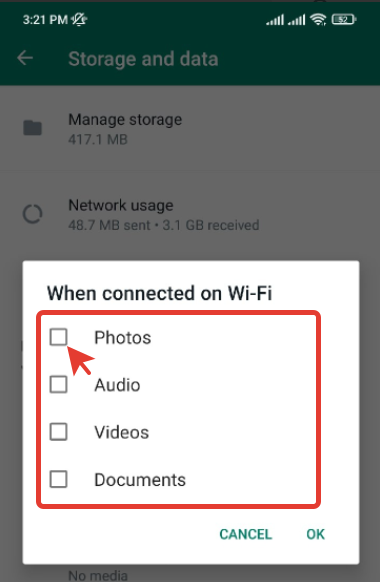
After this Whatsapp will stop downloading all media to your phone’s gallery. Hey,Bro! Perhaps this video guide would be more helpful:
How to stop saving media files from a specific WhatsApp contact
Is there a way to prevent WhatsApp from saving media files received from a specific person? Yes, Bro! Whatsapp allows you to disable downloading photos and videos from a specific contact:
- First, open chat and tap on person’s name (or phone number);
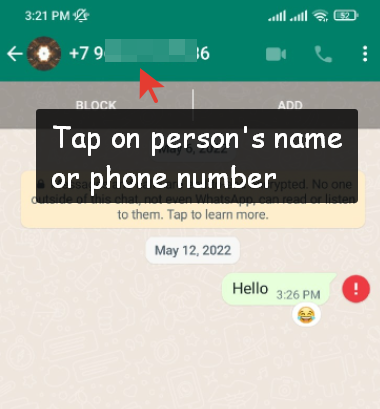
- Second, tap on ‘Media visibility’ and select ‘No’;
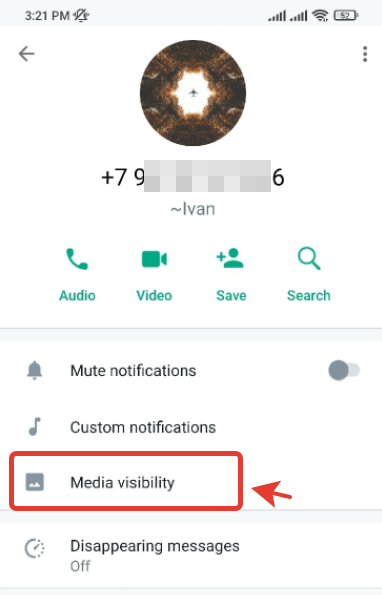
- And third, select ‘No’ to turn off autosave.
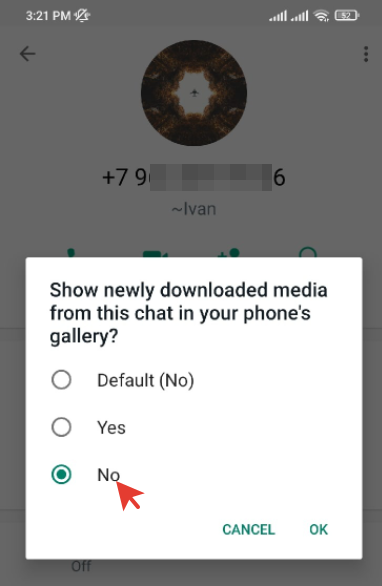
After that Whatsapp will no longer save media files received from this contact on your Android device.